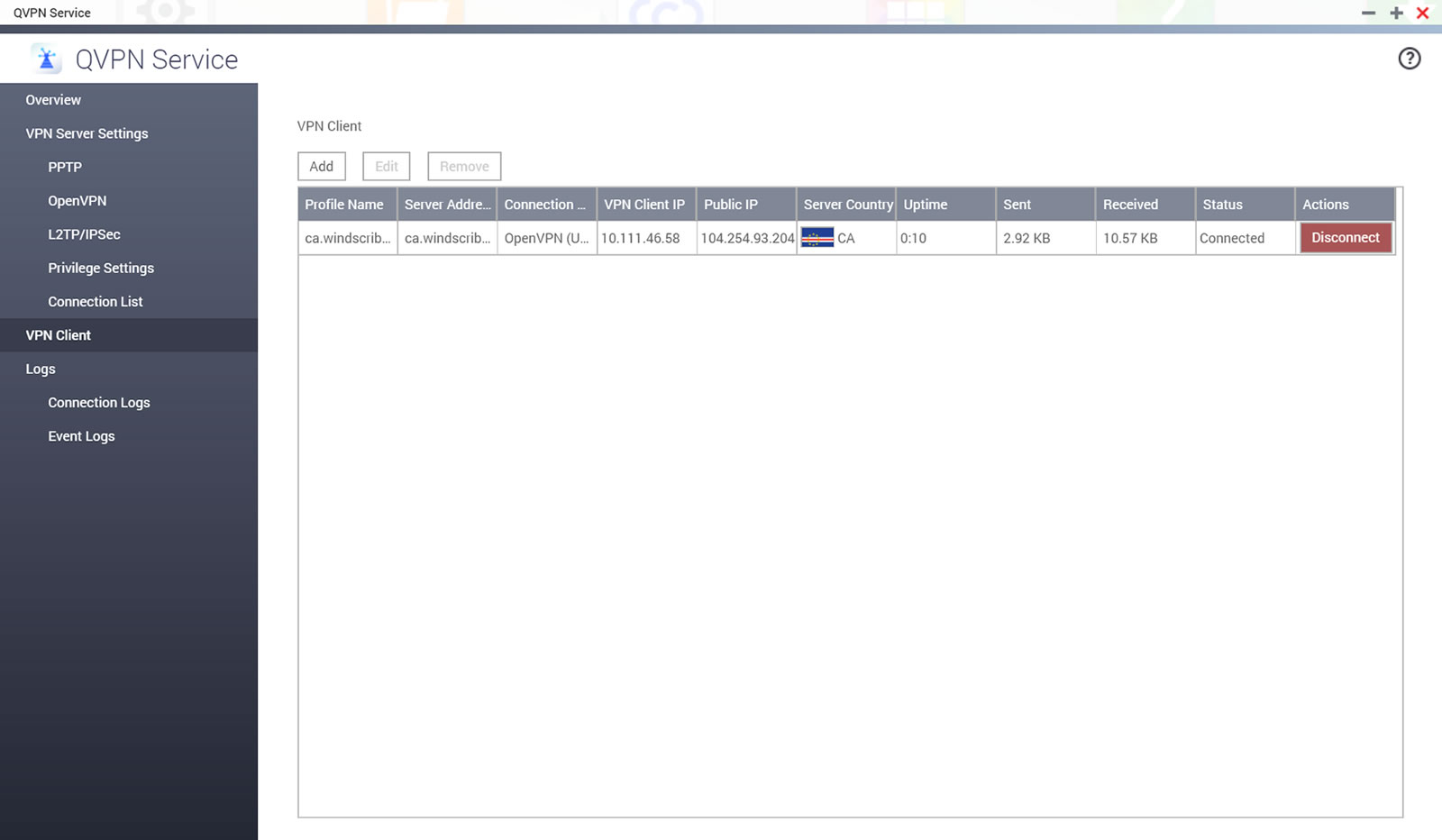QNAP NAS Setup Guide
Want Windscribe on your QNAP NAS? No problem.
Langkah 1
Get OpenVPN Config file and credentials (memerlukan akun pro).
Langkah 2
Open the QNAP web QUI, go to the "App Center" and search for "QVPN Service" and install the app
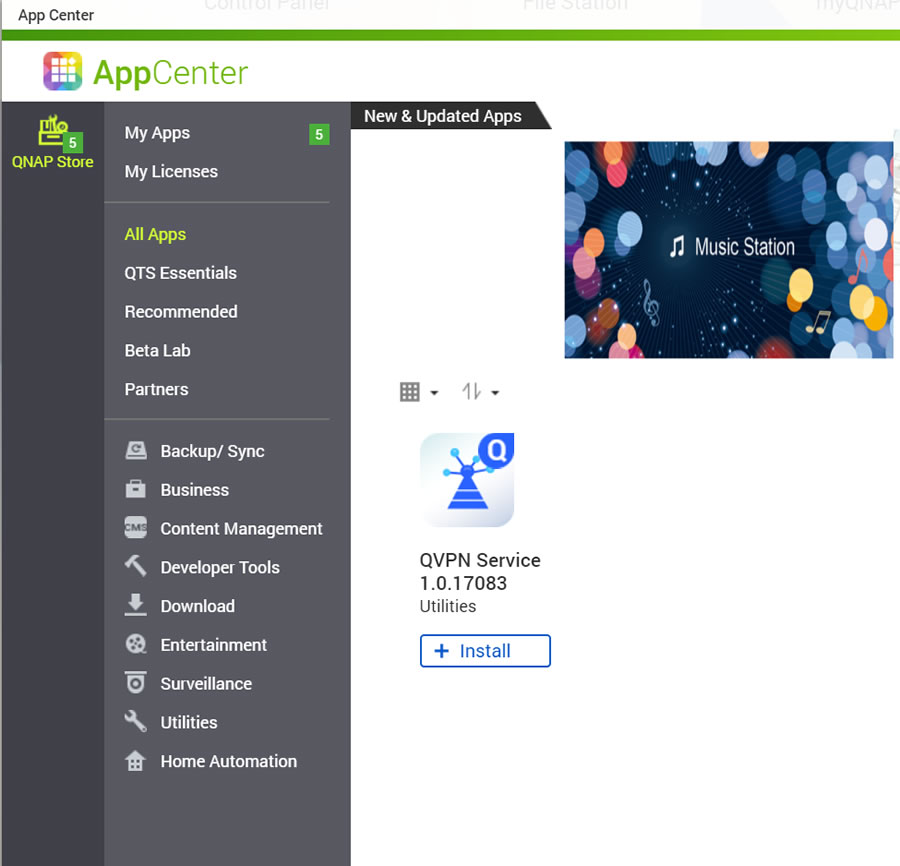
Langkah 3
Open the QVPN Service app and click "VPN Client"
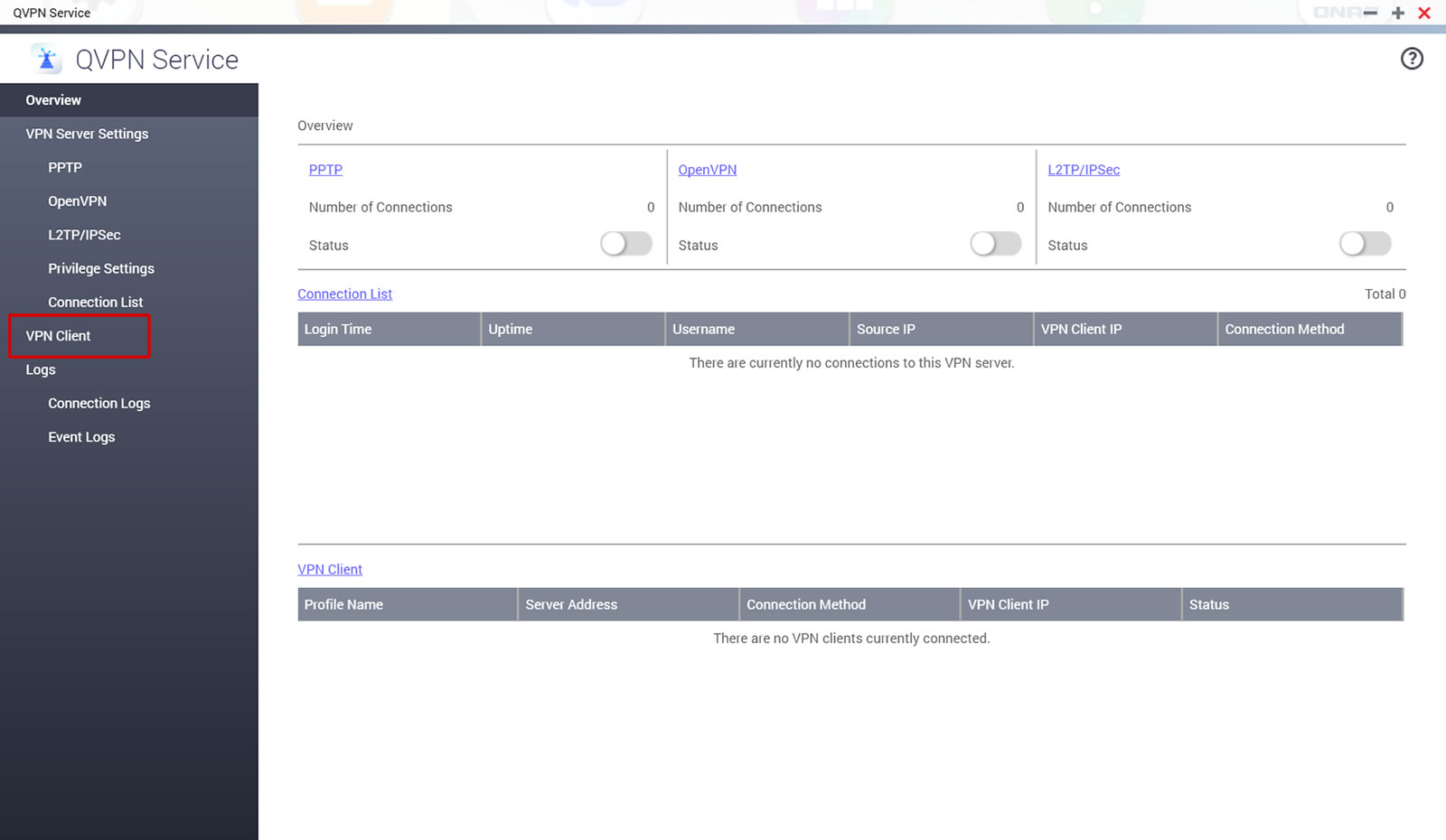
Langkah 4
Click "Add" at the top:
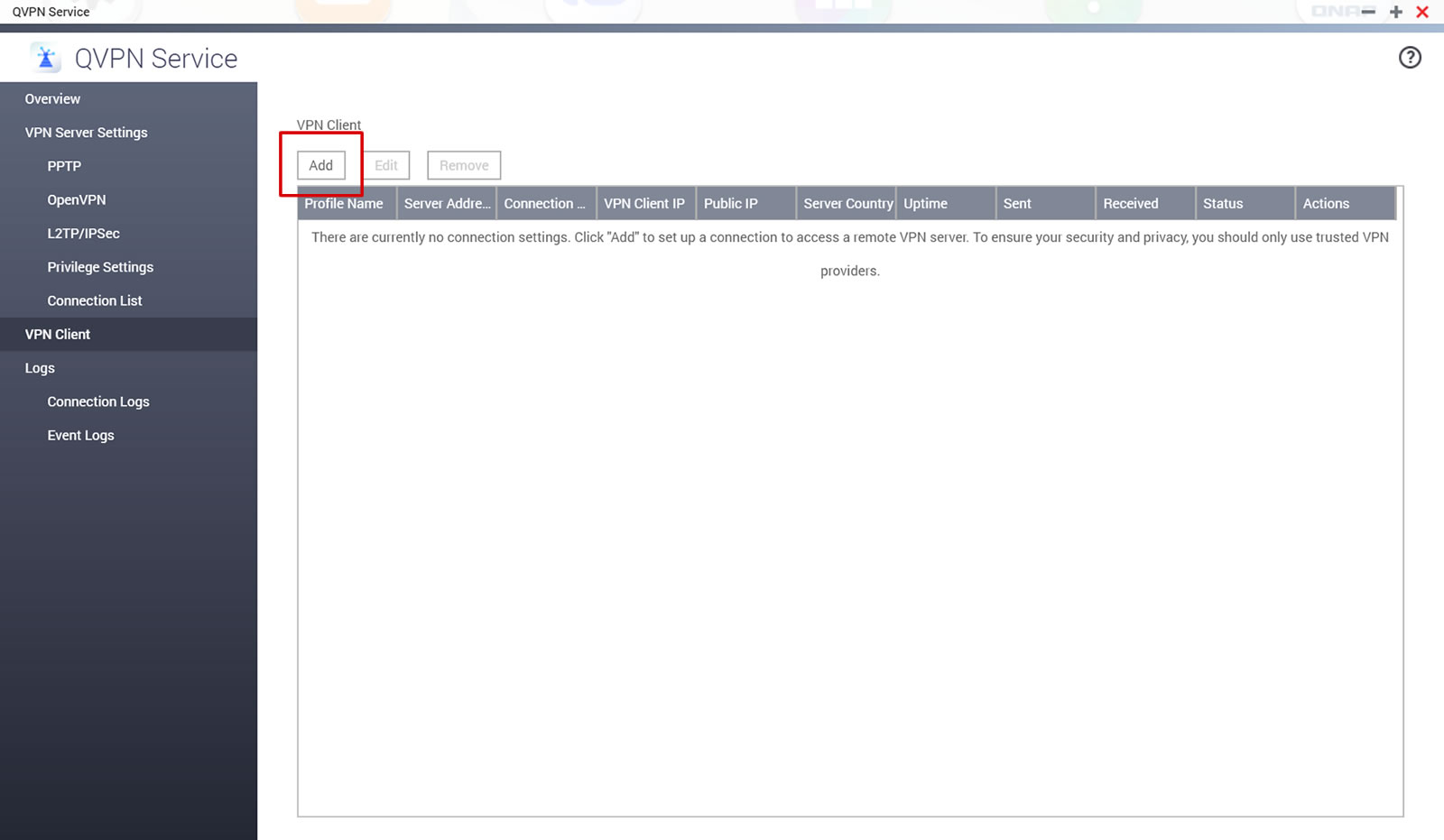
Langkah 5
Choose "OpenVPN" and import the .ovpn config file from Step 1
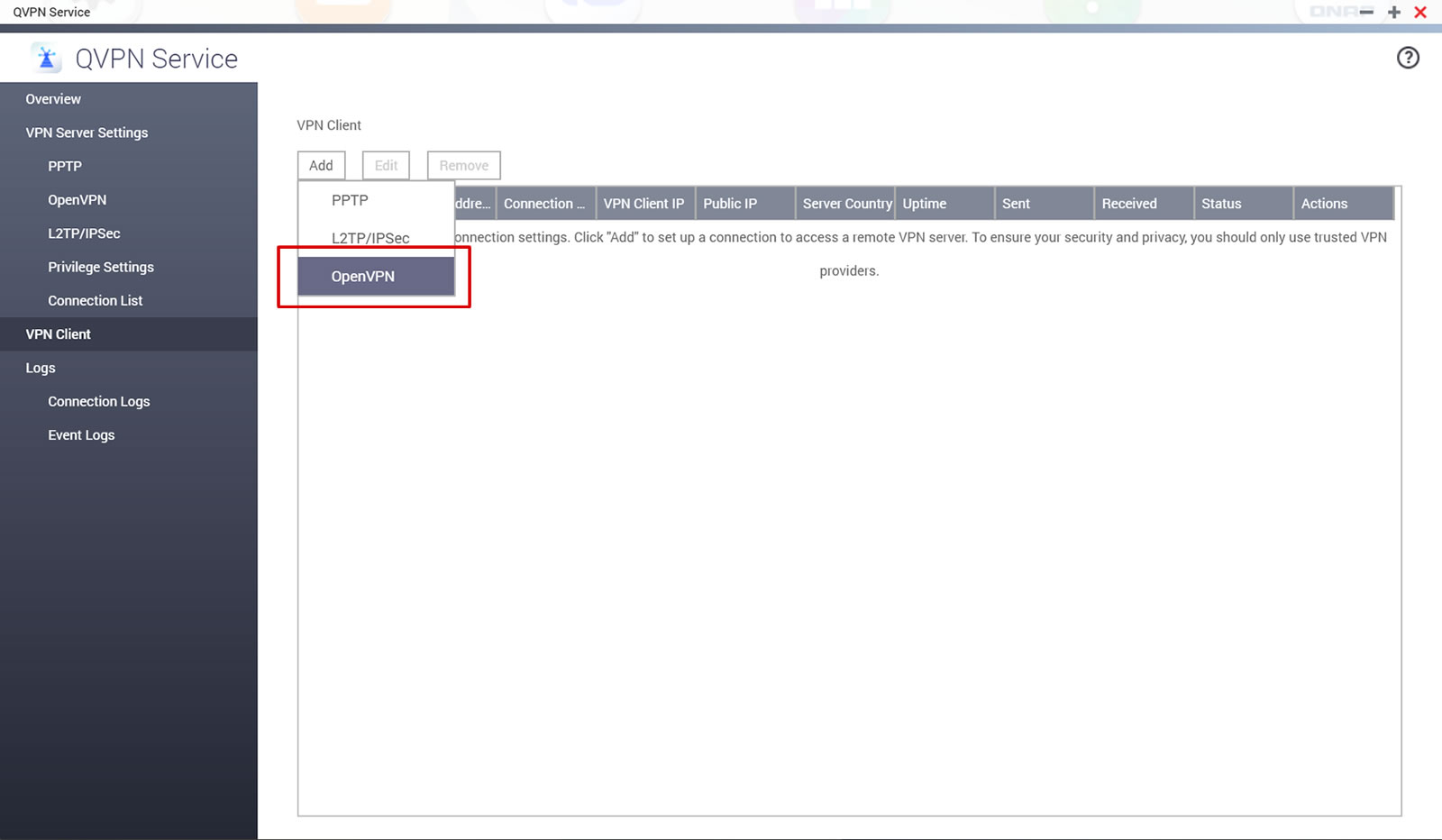
Langkah 6
Isi kolom-kolom seperti berikut:
Nama pengguna: Nama pengguna dari Langkah 1. Nama ini berbeda dengan nama pengguna Windscribemu.
Kata sandi: Kata sandi dari Langkah 1. Kata sandi ini berbeda dengan kata sandi Windscribemu.
Check all 3 boxes and click Apply:
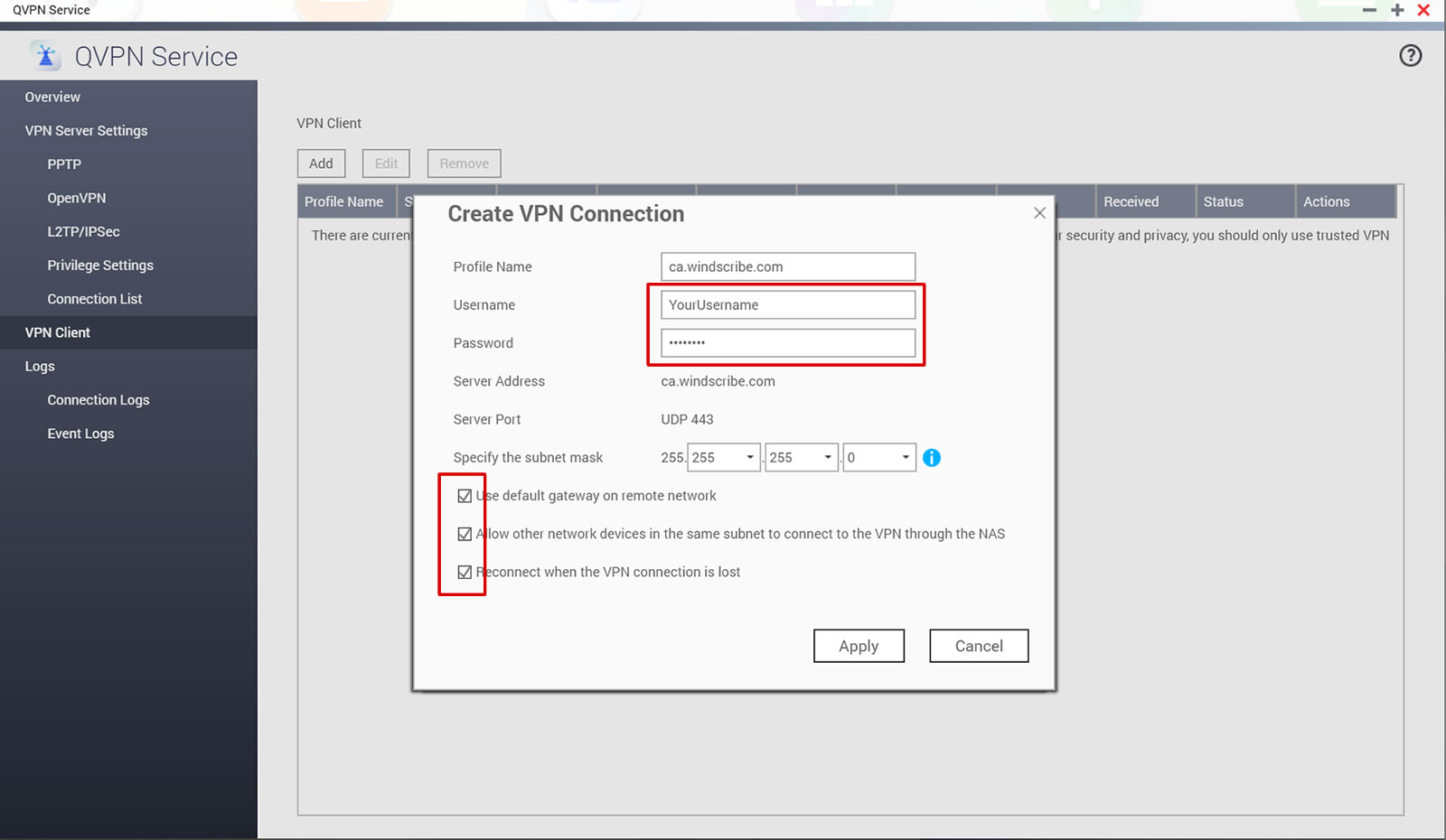
Langkah 7
Click the "Connect" button
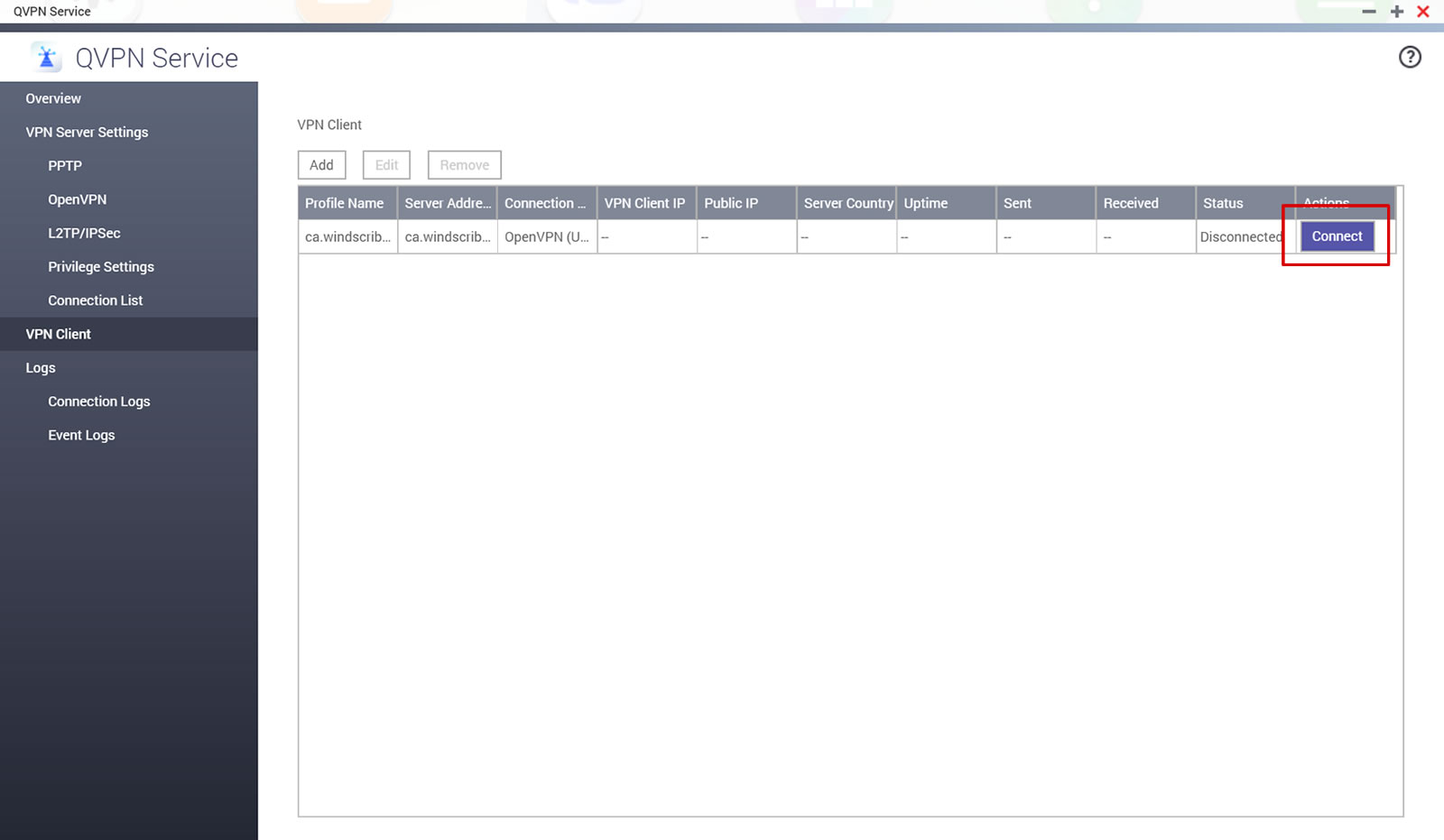
Langkah 8
Seharusnya muncul tulisan "Terhubung" jika koneksi berhasil.